Deploy your assets from Vyking Studio into your application
Once you have your android and iOS zip packages exported from Vyking Studio then we need to add them to your CDN or file storage system and do it in such a way that the Vyking SneakerKit SDK can read.
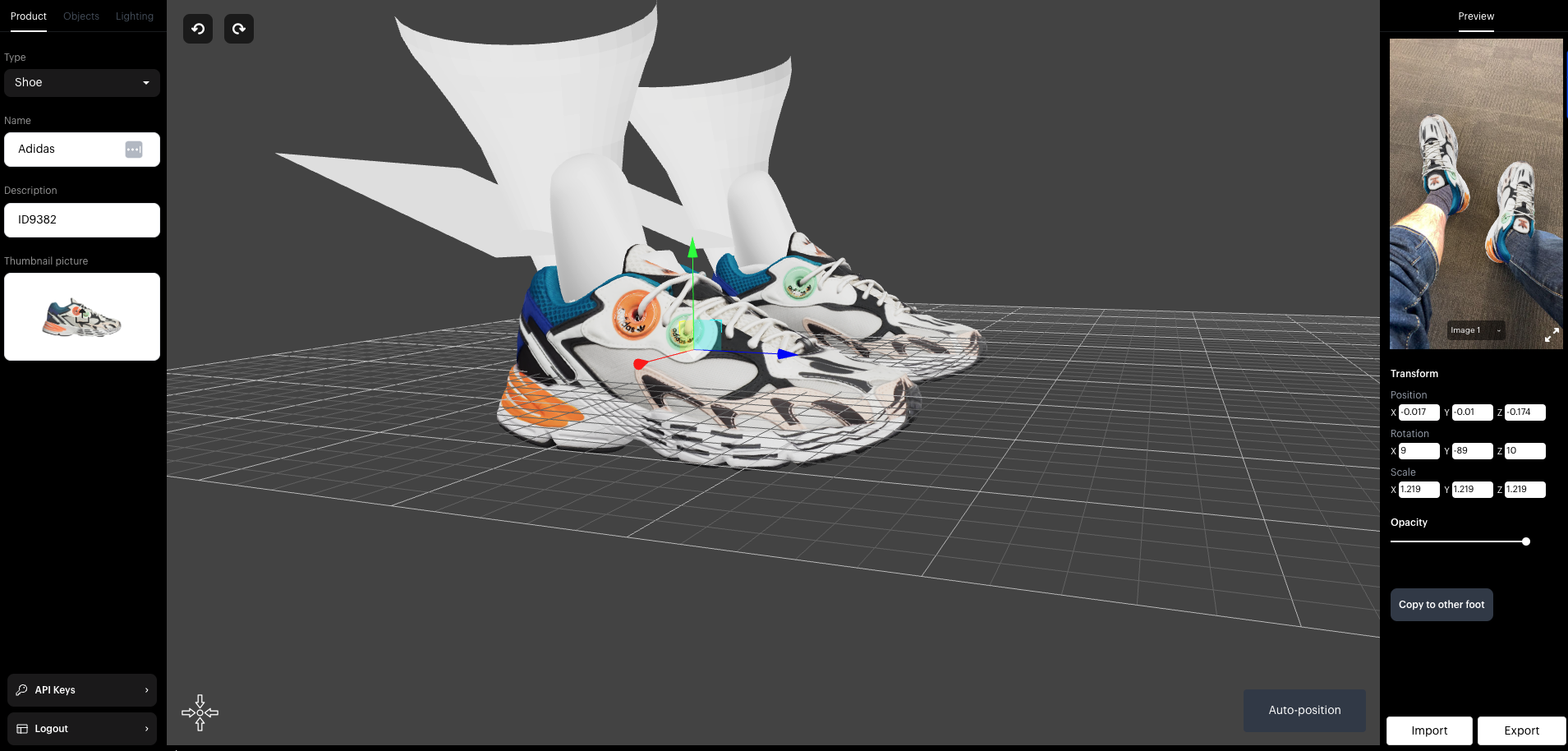
Contents of the android and iOS zip packages
The content of the iOS and android packages are the same apart from the format of the shoe models and occluders (.glb on android and .usdz on iOS)
| Android zip package | iOS zip package |
|---|---|
| model_r.glb and/or model_l.glb | model_r.usdz and/or model_l.usdz |
| ankle_occ_r.glb and/or ankle_occ_l.glb | ankle_occ_r.usdz and/or ankle_occ_l.usdz |
| leg_occ_r.glb and/or leg_occ_l.glb | leg_occ_r.usdz and/or leg_occ_l.usdz |
| plane_occ_r.glb and/or plane_occ_l.glb | plane_occ_r.usdz and/or plane_occ_l.usdz |
| offsets.json (metadata file - same for iOS & android) | |
| envMap.jpg (environment map for lighting - same for iOS & android) | |
| shoeIcon.png (optional - transparent icon for asset pack - same for iOS & android) | |
File server or CDN storage
Place all the contents from both zip packages into one directory on your file server:
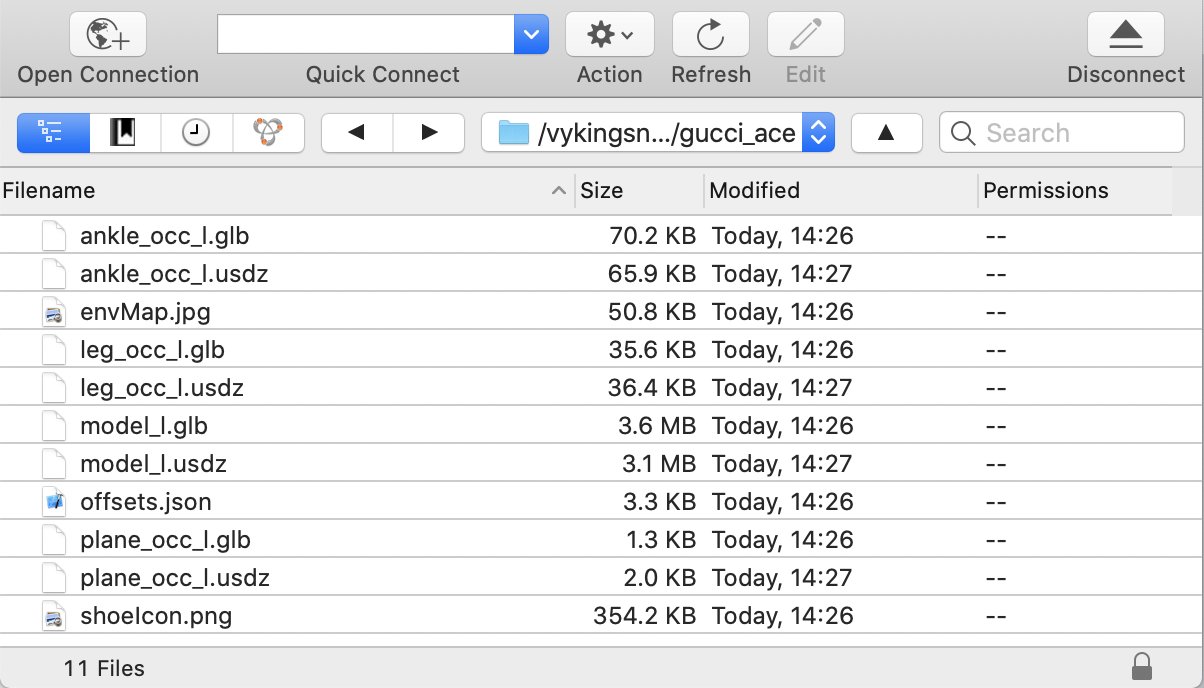
Screenshot showing the contents (with both iOS and android assets) of a positioned gucci shoe (left foot only) stored on a file server, uploaded using Cyberduck.
Now obtain the https url of the offsets.json and add this to your product description file so the Vyking SneakerKit SDK inside your app can now import this positioned, AR ready asset.
Using the assets with Apple’s ARKit & Google ARCore’s features
As the assets are already in .glb and .usdz format that means these very same assets can be used with Apple’s AR Quick Look feature or Android’s Scene Viewer feature.
- Apple’s AR Quick Look: https://developer.apple.com/augmented-reality/quick-look/
- Android’s Scene Viewer: https://developers.google.com/ar/develop/java/scene-viewer
Please note that the original, base shoe model(s) have to be in the correct placement (scale and position) for these features to work properly - see more details about model placement in this video ( https://developer.apple.com/videos/play/wwdc2018/603/?time=1271 )