Getting started with Vyking's AR Mirror
Get started with the setting up your first Vyking AR mirror!

Discover everything you need to know to set-up you first Vyking AR mirror from choosing the right hardware to setting up the optimal customer experience.
Introduction
Vyking's AR mirror allows you to bring Vyking's virtual try-on technology to any physical location allowing your customers to try on virtual sneakers on a large screen allowing them to see their whole outfit.
Important considerations
-
Vyking does not provide the hardware but recommends which tech stack to have for optimal use. Vyking's AR mirror allows you to source your hardware with your prefered hardware supplier.
-
Please be aware that Vyking's AR mirror always needs to be placed in a well-lit area with preferably one person in view.
Sourcing the right hardware
To set-up your first Vyking AR mirror, you will need the following hardware:
1. 4K TV screen
We recommend using a 4K TV screen with HDMI outputs which is compatible with Mac mini.
2. Mac mini
You can use any M1 or M2 Mac mini.
3. 4K webcam
For an optimal image, we recommend using a 4K webcam such as Logitech's Brio webcam (https://www.logitech.com/de-ch/products/webcams/brio-4k-hdr-webcam.960-001106.html).
4. iPad(optional)
If you want your customers to control the Vyking's AR mirror via an iPad. Any iPad works as long it is connected to WiFi.
5. Keyboard
You can chooose any keyboard, this will only be used for the first time use.
6. Mouse
You can chooose any keyboard, this will only be used for the first time use.
Connecting the hardware
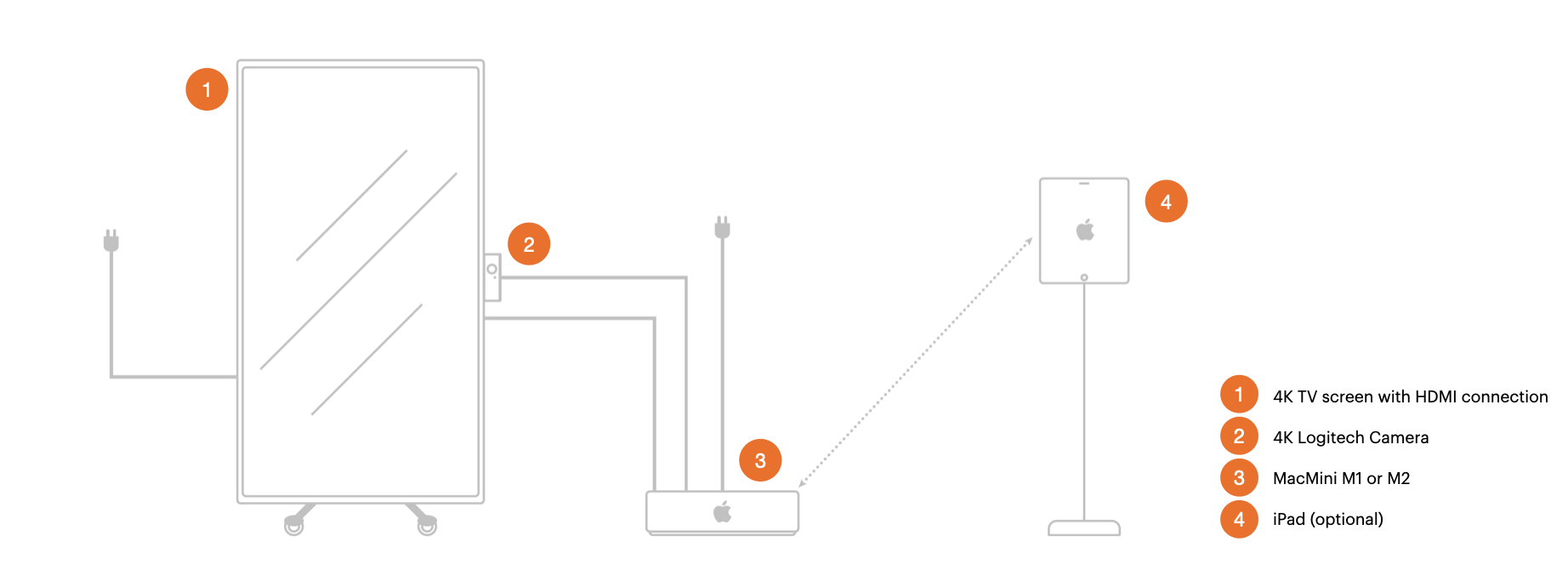
**1. Mount your 4K screen in portrait mode. We recommend using a vertical TV holder. **
2. Plug in your 4K screen and your Mac mini.
3. Connect Mac mini to the 4K TV screen via HDMI. Plug keyboard and mouse into the Mac mini, this will allow you to control the Mac mini.
4. Make sure the Mac mini's operating system is visible on screen. You might be required to change the screen orientation to portrait mode.
5. Attach the 4K webcam at the center of the right side of the screen. We recommend using long-lasting double-sided tape. Connect the 4K webcam to Mac mini via thunderbolt.
Controlling the content on the screen
You can let your customers control the screen from a companion iPad set-up next to the screen or by scanning a QR code on the screen bringing them to an interactive mobile interface on their own smartphone:
1. iPad interface
Vyking can create a branded interface for you which will allow you your customers to interact with each 3D model and toggle through them to change the 3D model on the screen.
Please note that your iPad needs to be connected to the same Wifi network.
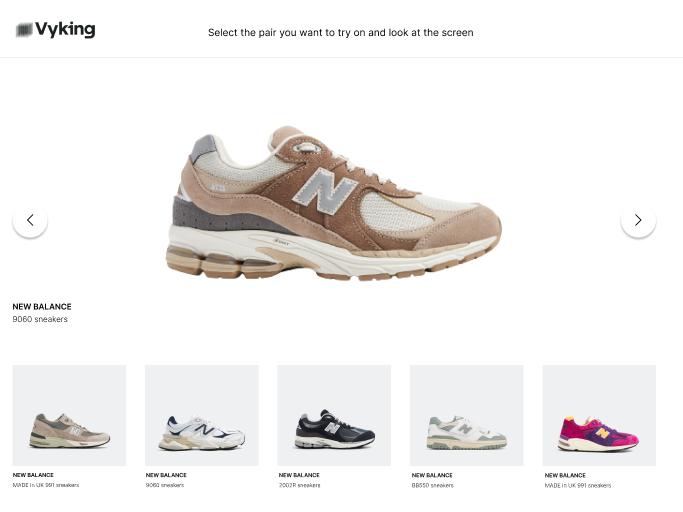
2. Smartphone interface
By scanning a QR code on the screen, your customers can access your 3D model catalogue on their own smartphone and select a different product to be displayed on the screen.
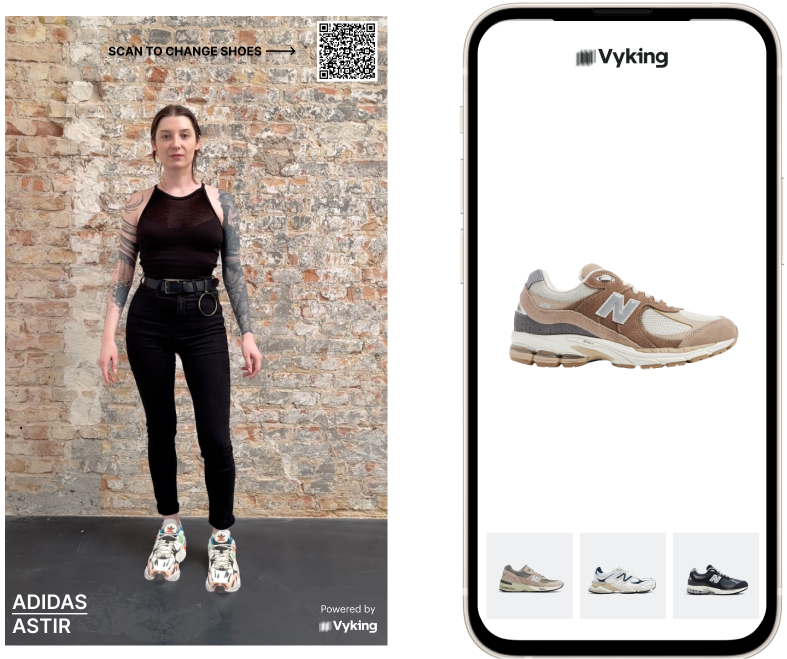
Launching the Vyking AR mirror experience
To do so, we recommend a screenshare session during which our team will assist and help you make sure that:
- Your camera settings are set-up correctly
- Your iPad/smartphone interface is well connected to the screen